Introduction
A domain-based network helps organizations provide a centralized way to sign users. All the computers located in the perimeter joined with the server called Domain Controller (DC). Users can sign in to a domain-based computer with their credentials according to their permission.
Prerequisite before joining a PC to a Domain Controller
- Configure Static IP address
- Assign Computer name
- Configure DNS address (In my case, I have 2 domain controllers for redundancy as we set up in our previous article, AD1 and AD2).

Joining PC to a domain
- Open file explorer, right-click on This PC, and select properties
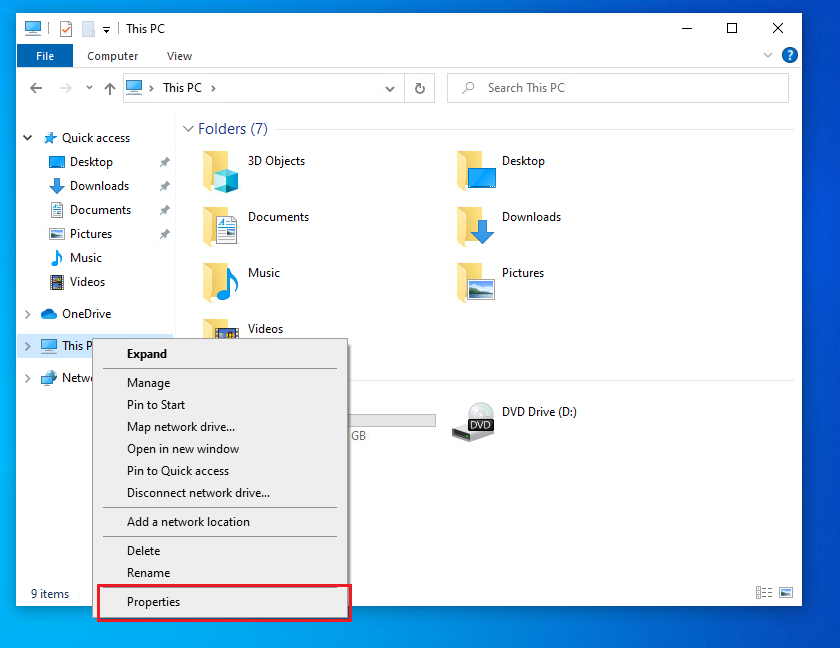
2. Scroll down from in Settings about section and click on Advanced system settings link

3. From System Properties, click on Computer Name tab and click Change button
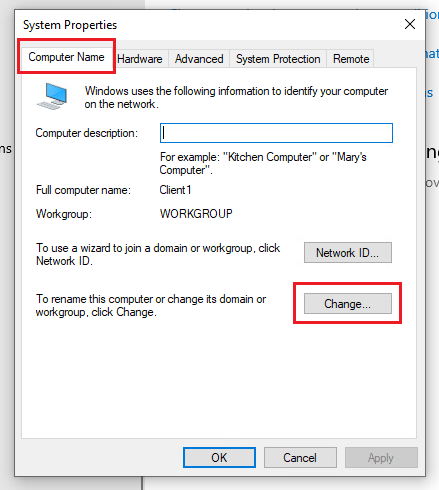
4. Change the radio button to Domain, type your domain name, and click OK. In my case it’s techyul.com.
Note: You can also assign the computer name and join with a domain at the same time but in my experience, I always change the computer name, reboot, and then join with the domain.

5. It will ask for your Domain Admin credentials. Type your credentials and click OK

6. It will welcome you to your domain. Click OK
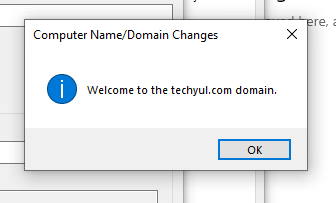
7. Click OK again

8. Click Close to restart
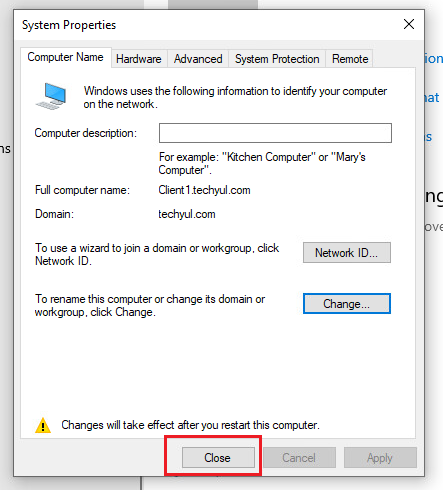
9. Click on Restart Now. The computer will restart
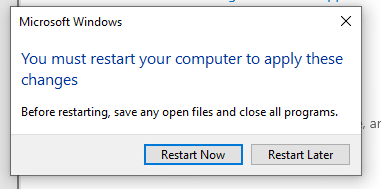
10. Click on Other user and type your user credential to log in. I haven’t created any user in my domain so I log in with my domain admin account

Now your computer is joined with your domain controller. You can check this by going into file explorer, right-click on This PC, and select Properties

You can also login into Domain Controller to check your domain-joined computer.
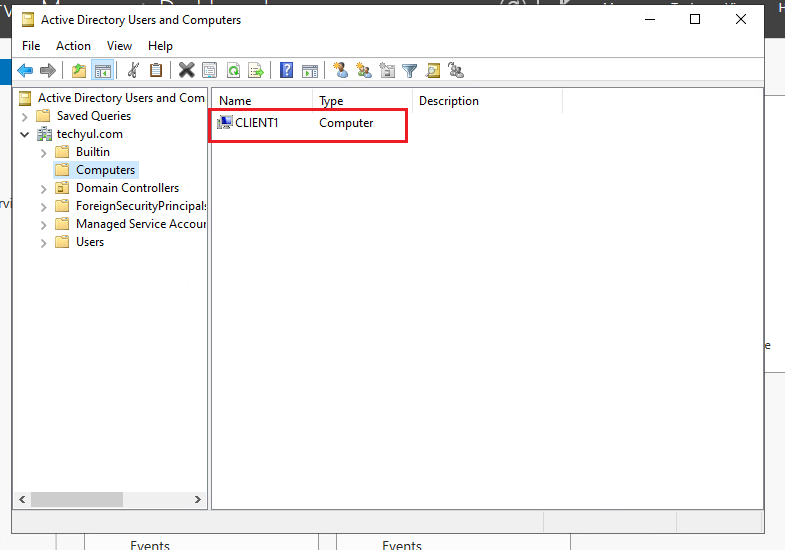
Conclusion
Now any user can log in to this computer with their credentials according to their permission.
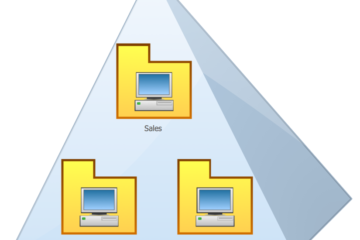

0 Comments